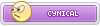Installation of DXSpider on a Raspberry Pi
1. change to root
2. Setup system to install DXSpider
- follow the instructions to set the full name and password
- if you are not prompted for a password enter the following and add a password:
- any hostname will do
3. Begin downloading perl libraries.
- Adds the necessary perl modules for DXSpider
1. change to root
Code:
sudo su2. Setup system to install DXSpider
Code:
$ groupadd spider
$ useradd -m sysop -G spider
$ usermod -g spider sysop- if you are not prompted for a password enter the following and add a password:
Code:
$ passwd sysop
$ adduser sysop sudo
Code:
$ hostname dx-pi3. Begin downloading perl libraries.
Code:
$ apt-get install libtimedate-perl libnet-telnet-perl libcurses-perl libdigest-sha-perl libdata-dumper-simple-perl4. Finalize the Sysop setup and restart the RPi.
- after restart login as sysop
5. Load DXSpider software
6. Setup permissions on DXSpider files
7. Setup DXSpider initialization and parameter files
- edit DXVars.pm following the instructions in the comments
- edit Listeners.pm to remove “#” from the line for the port, and add additional ports as needed:
- exit mc
8. Begin setup of DXSpider
9. Begin Setup of usdbraw file
- The step can take a few minutes
10. Compile DXSpider client
11. Launch DXSpider
12. On a separate ssh or system console, log into the system as sysop
13. From the command line of the console enter 'load/usdb':
14. Change /etc/inittab to add the following two lines at the end of the file to allow for initiation of DXSpider on boot, and respawning of the process in case of failure.
Running your DXSpider node
To receive DX Spots you will have to arrange with another Sysop to connect to another node.
1. Contact a potential link partner, and arrange for a connection into the DX spotting network. You can do this by soliciting a link partner on the Dxpsider-support list. The list information is at
To configure your node you must set the adjacent node by node type:
For connection to a DXSpider node use the set/spider command from the console
- Enter your link partner as <adjacent_node_callsign> after set/spider
For a connection to an ARCluster node
2. The next step is to create a connect script to allow connection to your adjacent node partner. Detailed information on connect scripts is containe in the “DXSpider Installation Manual” Paragraph 6.6.
- creates the connect script file and enters the editor
Your connect script should look similar to this script
3. To initiate a connection to the your new adjacent node partner
- You should see the connection confirmation and DX spots should start appearing.
with netstat you can check the connections
it seems something like this (to 2 nodes connected)
(to 2 nodes connected)
Code:
# cd ~sysop
# ln -s /home/sysop/spider /spider
# shutdown -r now5. Load DXSpider software
Code:
$ cd ~
$ mkdir spider
$ git clone git://scm.dxcluster.org/scm/spider spider.new
$ cp -a /home/sysop/spider.new/.git /spider
$ rm -rf spider.new
$ cd /spider
$ git reset --hard6. Setup permissions on DXSpider files
Code:
$ sudo su
# cd /home/sysop
# chown -R sysop:spider spider
# find . -type d -exec chmod 2775 {} \;
# find . -type f -exec chmod 775 {} \;
# exit7. Setup DXSpider initialization and parameter files
Code:
$ cd /spider
$ mkdir local
$ mkdir local_cmd
$ cp perl/DXVars.pm.issue local/DXVars.pm
$ cp perl/Listeners.pm local/Listeners.pm
$ cd local
$ nano- edit Listeners.pm to remove “#” from the line for the port, and add additional ports as needed:
Code:
@listen = (
[“0.0.0.0”, 7300],
);8. Begin setup of DXSpider
Code:
$ cd /spider/perl/
$ ./create_sysop.pl
$ cd /tmp
$ wget http://ftp.w1nr.net/usdbraw.gz9. Begin Setup of usdbraw file
Code:
$ /spider/perl/create_usdb.pl /tmp/usdbraw.gz10. Compile DXSpider client
Code:
$ cd /spider/src
$ make11. Launch DXSpider
Code:
$ cd /spider/perl
$ ./cluster.pl12. On a separate ssh or system console, log into the system as sysop
Code:
$ /spider/perl/console.pl13. From the command line of the console enter 'load/usdb':
Code:
dx-pi de dx-pi-6 16-Mar-2014 2106Z dxspider > load/usdb14. Change /etc/inittab to add the following two lines at the end of the file to allow for initiation of DXSpider on boot, and respawning of the process in case of failure.
Code:
nano /etc/inittab
Code:
##Start DXSpider on bootup and respawn it should it crash
DX:2345:respawn:/bin/su -c "/usr/bin/perl -w /spider/perl/cluster.pl" sysop >/dev/tty6Running your DXSpider node
To receive DX Spots you will have to arrange with another Sysop to connect to another node.
1. Contact a potential link partner, and arrange for a connection into the DX spotting network. You can do this by soliciting a link partner on the Dxpsider-support list. The list information is at
You must be registered for see links
. Once the partner is found and the adjacent node is configured to accept your connection, you can configure your DXSpider node to connect into the spotting network. There are excellent documented instructions available at
You must be registered for see links
in the “DXSpider Installation Manual” Paragraph 6.5.To configure your node you must set the adjacent node by node type:
For connection to a DXSpider node use the set/spider command from the console
Code:
$ /spider/perl/console.pl
–-----
dx-pi de dx-pi-6 16-Mar-2014 2107Z dxspider > set/spider <adjacent_node_callsign>For a connection to an ARCluster node
Code:
$ /spider/perl/console.pl
–-----
dx-pi de dx-pi-6 16-Mar-2014 2108Z dxspider > set/arcluster <adjacent_node_callsign>2. The next step is to create a connect script to allow connection to your adjacent node partner. Detailed information on connect scripts is containe in the “DXSpider Installation Manual” Paragraph 6.6.
Code:
$ touch /spider/connect/<adjacent_node_callsign>
$ nano /spider/connect/<adjacent_node_callsign>Your connect script should look similar to this script
Code:
# /spider/connect/<adjacent_node_callsign>
#
# Create a timeout for the connection attempt in seconds
timeout 15
#
# Initiate telnet connections via internet using telnet connection information
# This connection may be using IP address or hostname followed by port number
connect telnet cluster.xyz.com 7300
#
# substitute the callsigne of your DXSpider node as <your_node_callsign>
'login:' '<your_node_callsign>'
#
# If you require a password to connect to your adjacent node partner include the following # substitute the muturally arranged password for <password>
'Password:' '<password>'
#
# End of /spider/connect/<adjacent_node_callsign>3. To initiate a connection to the your new adjacent node partner
Code:
$ /spider/perl/console.pl
–-----
dx-pi de dx-pi-6 16-Mar-2014 2108Z dxspider > connect <callsign>with netstat you can check the connections
Code:
netstat -tuit seems something like this
Code:
Proto Recv-Q Send-Q Local Address Foreign Address State
tcp 0 0 192.168.2.10:32986 f6bvp.org:7300 VERBUNDEN
tcp 0 0 192.168.2.10:37536 89.81.132.153:7301 VERBUNDEN
Zuletzt bearbeitet:




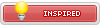









 i choose/root folder for store the file
i choose/root folder for store the file